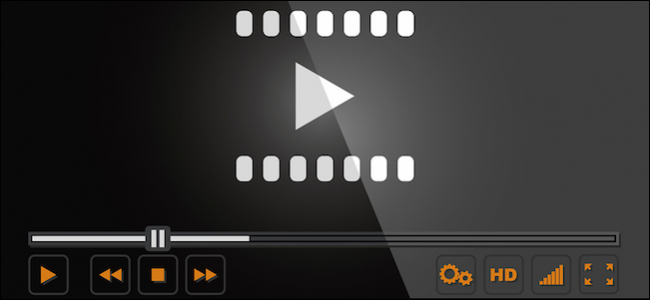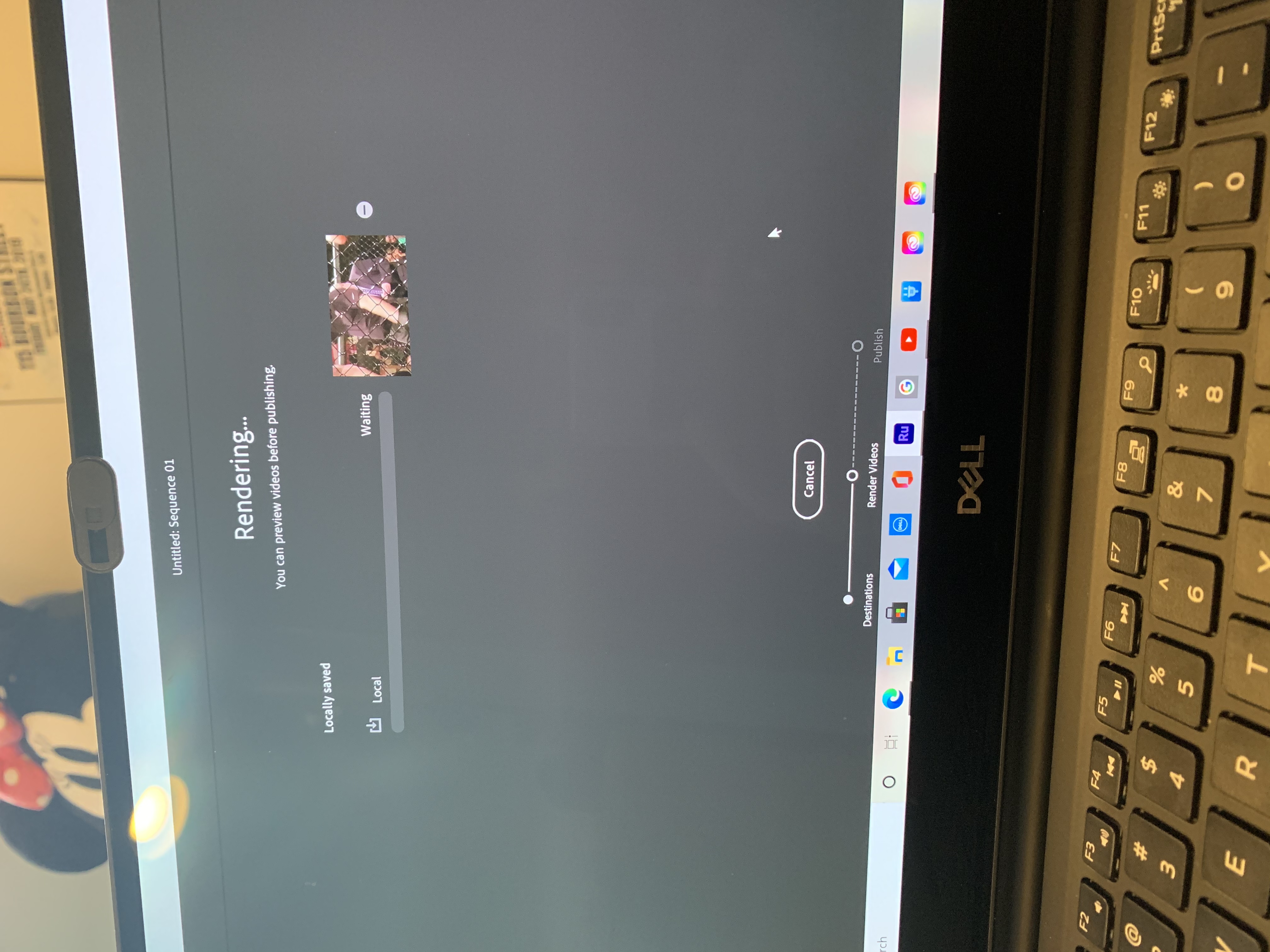Hello,
Recovering former technology person here. Worked for a non-profit that used both Macs and Android platforms. I used to do tutorials for hours a day, and supervised an IT Help Desk staff, so providing a more comprehensive answer for those finding this thread using a search more than just a quick and simple answer.

The problem is that older version of the GoPro editing app for Mac (1.3.X?) used to convert the H.265 (HEVC) to H.264 (MP4), but the newest one apparently does not. GoPro says on their support forum that they do not support or provide older versions. What they suggest is using what the OP indicates: Handbrake - a tool that converts one format to another. Link to that is further below.
You don’t mention your operating system, but one of my Macs is a late 2012 MacBook Pro running the ancient OS X 10.12.6 (Sierra).
I use my newer MacBook Pro for videos, of course, but I have noticed that some transfer processes automatically convert HEVC to H.264 in the background if the receiving device is not compatible with the newer format.
I realize not everyone has iPhone, but I do now (after years of Android-only phones), and have just verified that the following trick DOES work for converting files from my GoPro Hero 11 => my iPhone => my old Macbook Pro running OS X 10.12.6 Sierra. The key is the use of Airdrop with the iOS on phone, so should also work with an iPad as the intermediary.
AirDrop has been part of Mac OS X architecture since 2009. It will automagically convert GoPro HEVC to H.264 (MP4) format quickly in the background while moving from iPhone to old Macs. I
On your Mac, use AirDrop to send files, map locations, and webpages to a Mac, iPhone, or iPad near you.
support.apple.com
So, technically, this lowers the quality because H.264 is less capable, but it also solves a problem because the video can now be edited and worked with in older apps on your Mac.
1. Move video (s) to your iPhone by Bluetooth. GoPro Hero 11 has this built in. You can move them in batches by selecting multiple movies.
Here is how:
View attachment 784444
Transfer GoPro videos without Wi-Fi Sending your videos from a GoPro device to your iPhone or iPad is easy! (And doesn't require Wi-Fi). The "GoPro Quik: Video Editor" app is free to download and uses Bluetooth to transfer videos. This...

www.wikihow.com
If you have trouble finding or using Airdrop on a Mac, you can use the "Go" menu on the Mac (top of screen) or "Control Center". Make sure you have it set to work with "Everyone", not just "Contacts" if you are having trouble.
On your Mac, use AirDrop to send files, map locations, and webpages to a Mac, iPhone, or iPad near you.
support.apple.com
3. The files are now H.264 / MP4 on your Mac! However, they were created using the HVEC codec. This means you need an app that contains the codec to get them working on your Mac.
VLC is a long-time, very mature Open Source (volunteer maintained code base) software project that is safe and has no spyware, or tracking. Download free VLC Player (which also edits, converts and views streams) for Mac here:
VLC Download

www.videolan.org
That's it! Now anytime you move your files to your older Mac from the iPhone, the files with open normally in VLC to play, edit or change formats.
Here is Apple support explaining options for working with HVEC files, and verifying the background conversion with AirDrop:
Upgrade to iOS 11 or later or macOS High Sierra or later to view, edit, or duplicate HEIF or HEVC media captured with an iPhone or iPad.

support.apple.com
Other Options for HVEC on a Mac
For those who don't have iPhones, but still running older Macs, options are very limited. I don't think older Macs can work with native HVEC files at all. You need iOS 11 or higher, or OS X 10.3 High Sierra or newer to work with them natively, which was introduced in 2017.
As you mention, GoPro says to use Handbrake:

community.gopro.com
If you haven’t done batches in Handbrake, this is how you do so. Batches might be your best bet if you can get settings you like established, and a process down:
Do you fill your phone or tablet with stuff to watch before a big trip? If you do, then you know your device can fill up quickly.

www.howtogeek.com
When I have to use my old MBP for editing (only rarely) newer file formats, I use VLC Player (which is an open source player and editor). It is free to download for OS X and Windows. It converts much like Handbrake, and has lots of options. Quick and easy tutorial here:
Finally, I have used the free online converter Zamzar for years to convert just about any file time to just about any other file type.
Free online video converter, audio converter, image converter, eBook converter. No download or account required.

www.zamzar.com
Hope this helps someone down the line.