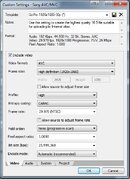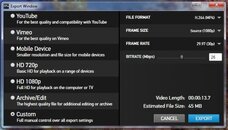EL Pistoffo
Contributor
What is the correct settings to use in a video project regarding frame rate? Though I use Sony Vegas Pro 12, this may apply to other editors.
My GoPro recordings are done at 1080p, 60 fps, ProTune 45mbps. When I start a new project in my editor, I set it up at 1080p, 60 fps. When finished, I will render it to 30 fps, either at 720p or 1080p, 25mbps. Should the new project match the original videos fps or the final outputs intended fps? Reason I'm asking is because my usual final 30 fps renders appear to have a slight motion blur, increasing as movements increase, reducing the videos sharpness. This "blur" is not evident in the originals. I only apply transitional fades, music track and adjust speed on some select clips in Sony Vegas Pro. Color correction and brightness/contrast is done beforehand with GoPro Studio.
---------- Post added February 3rd, 2014 at 11:06 PM ----------
I compared two renders on the same scene, one from GoPro Studio 2 the other from Sony Vegas Pro 12. There is definitely more motion blur from the Vegas Pro render.
Here are some differences (highlighted in RED) of the video properties of of each render:
GoPro Studio 2:
Format : MPEG-4
Format profile : Base Media / Version 1
Codec ID : mp41
File size : 123 MiB
Duration : 36s 442ms
Overall bit rate mode : Variable
Overall bit rate : 28.4 Mbps
Encoded date : UTC 2014-02-04 03:13:23
Tagged date : UTC 2014-02-04 03:13:23
Writing library : Apple QuickTime
Video
ID : 1
Format : AVC
Format/Info : Advanced Video Codec
Format profile : Main@L5.0
Format settings, CABAC : No
Format settings, ReFrames : 1 frame
Format settings, GOP : M=1, N=5
Muxing mode : Container profile=Baseline@3.0
Codec ID : avc1
Codec ID/Info : Advanced Video Coding
Duration : 36s 203ms
Bit rate mode : Variable
Bit rate : 27.1 Mbps
Maximum bit rate : 25.6 Mbps
Width : 1 920 pixels
Height : 1 080 pixels
Display aspect ratio : 16:9
Frame rate mode : Constant
Frame rate : 29.970 fps
Color space : YUV
Chroma subsampling : 4:2:0
Bit depth : 8 bits
Scan type : Progressive
Bits/(Pixel*Frame) : 0.436
Stream size : 117 MiB (95%)
Title : Intel Video Media Handle
Language : English
Sony Vegas Pro:
Format : MPEG-4
Format profile : Base Media / Version 2
Codec ID : mp42
File size : 112 MiB
Duration : 36s 236ms
Overall bit rate mode : Variable
Overall bit rate : 25.8 Mbps
Encoded date : UTC 2014-02-04 03:30:09
Tagged date : UTC 2014-02-04 03:30:09
Video
ID : 2
Format : AVC
Format/Info : Advanced Video Codec
Format profile : High@L4.2
Format settings, CABAC : Yes
Format settings, ReFrames : 2 frames
Format settings, GOP : M=2, N=15
Muxing mode : Container profile=High@4.0
Codec ID : avc1
Codec ID/Info : Advanced Video Coding
Duration : 36s 236ms
Bit rate mode : Variable
Bit rate : 25.6 Mbps
Maximum bit rate : 26.0 Mbps
Width : 1 920 pixels
Height : 1 080 pixels
Display aspect ratio : 16:9
Frame rate mode : Constant
Frame rate : 29.970 fps
Color space : YUV
Chroma subsampling : 4:2:0
Bit depth : 8 bits
Scan type : Progressive
Bits/(Pixel*Frame) : 0.412
Stream size : 111 MiB (99%)
Language : English
I don't know how to get Vegas Pro to match the setting of GoPro Studio. Until I can, Vegas Pro is banned for my editing. It's degrading the quality of my video and I already made a bunch that way, not cool.
My GoPro recordings are done at 1080p, 60 fps, ProTune 45mbps. When I start a new project in my editor, I set it up at 1080p, 60 fps. When finished, I will render it to 30 fps, either at 720p or 1080p, 25mbps. Should the new project match the original videos fps or the final outputs intended fps? Reason I'm asking is because my usual final 30 fps renders appear to have a slight motion blur, increasing as movements increase, reducing the videos sharpness. This "blur" is not evident in the originals. I only apply transitional fades, music track and adjust speed on some select clips in Sony Vegas Pro. Color correction and brightness/contrast is done beforehand with GoPro Studio.
---------- Post added February 3rd, 2014 at 11:06 PM ----------
I compared two renders on the same scene, one from GoPro Studio 2 the other from Sony Vegas Pro 12. There is definitely more motion blur from the Vegas Pro render.
Here are some differences (highlighted in RED) of the video properties of of each render:
GoPro Studio 2:
Format : MPEG-4
Format profile : Base Media / Version 1
Codec ID : mp41
File size : 123 MiB
Duration : 36s 442ms
Overall bit rate mode : Variable
Overall bit rate : 28.4 Mbps
Encoded date : UTC 2014-02-04 03:13:23
Tagged date : UTC 2014-02-04 03:13:23
Writing library : Apple QuickTime
Video
ID : 1
Format : AVC
Format/Info : Advanced Video Codec
Format profile : Main@L5.0
Format settings, CABAC : No
Format settings, ReFrames : 1 frame
Format settings, GOP : M=1, N=5
Muxing mode : Container profile=Baseline@3.0
Codec ID : avc1
Codec ID/Info : Advanced Video Coding
Duration : 36s 203ms
Bit rate mode : Variable
Bit rate : 27.1 Mbps
Maximum bit rate : 25.6 Mbps
Width : 1 920 pixels
Height : 1 080 pixels
Display aspect ratio : 16:9
Frame rate mode : Constant
Frame rate : 29.970 fps
Color space : YUV
Chroma subsampling : 4:2:0
Bit depth : 8 bits
Scan type : Progressive
Bits/(Pixel*Frame) : 0.436
Stream size : 117 MiB (95%)
Title : Intel Video Media Handle
Language : English
Sony Vegas Pro:
Format : MPEG-4
Format profile : Base Media / Version 2
Codec ID : mp42
File size : 112 MiB
Duration : 36s 236ms
Overall bit rate mode : Variable
Overall bit rate : 25.8 Mbps
Encoded date : UTC 2014-02-04 03:30:09
Tagged date : UTC 2014-02-04 03:30:09
Video
ID : 2
Format : AVC
Format/Info : Advanced Video Codec
Format profile : High@L4.2
Format settings, CABAC : Yes
Format settings, ReFrames : 2 frames
Format settings, GOP : M=2, N=15
Muxing mode : Container profile=High@4.0
Codec ID : avc1
Codec ID/Info : Advanced Video Coding
Duration : 36s 236ms
Bit rate mode : Variable
Bit rate : 25.6 Mbps
Maximum bit rate : 26.0 Mbps
Width : 1 920 pixels
Height : 1 080 pixels
Display aspect ratio : 16:9
Frame rate mode : Constant
Frame rate : 29.970 fps
Color space : YUV
Chroma subsampling : 4:2:0
Bit depth : 8 bits
Scan type : Progressive
Bits/(Pixel*Frame) : 0.412
Stream size : 111 MiB (99%)
Language : English
I don't know how to get Vegas Pro to match the setting of GoPro Studio. Until I can, Vegas Pro is banned for my editing. It's degrading the quality of my video and I already made a bunch that way, not cool.