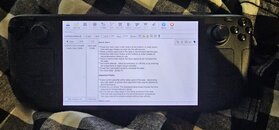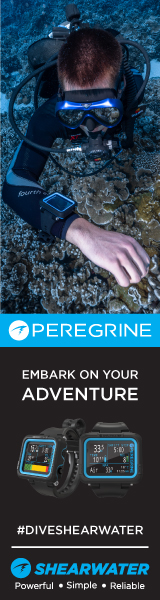Hello! I Just spent some time installing multideco on my steamdeck, and thought I'd give y'all a guide on how to do it. I also made a character keybinding map, available in the community keybindings on steam.
Disclaimer: when I first got my steamdeck, I did some stuff to get a game working, and I'm not sure if this previously done stuff has any effect on this current guide. If you try it, and run into a problem, feel free to email me at Mersco@Gmail.com and I'll try to help you troubleshoot it. If I find my notes on the things I did, and if I figure out they're relevant, I'll edit this.
Step 1: Boot SteamDeck in desktop mode
Step 2: Download windows version of multideco
Step 3: Open steam while remaining in desktop mode
Step 4: Click Games tab on top, Add a Non-Steam Game to My library, Browse, Dowloads, select mdpln420.exe, open, add selected programs.
Step 5: go to your library and click on mdpln420.exe, click the gear icon, properties..., compatability, click "force the use of a specific steam play compatability tool" and choose Proton Experimental.
Step 6: Press Play, choose language, agree to TOS, and then click browse. Click on "( C: )". The top of that window should say "C:\MultiDeco" press Ok, next, install, finish without launching the application.
Step 7: At this time, things become difficult. You must find the EXE that was installed within the file system. To do this, open dolphin. Click the settings icon(3 horizontal lines, "hamburger") and check the box "show hidden files." Navigate to: Home>.local>share>Steam>steamapps>compatdata. You should be in a folder filled with numbered folders. Sort these folders by Date Created. Write down the number of the folder, for this example I will be using 3769352876(Steam generates this number randomly.)
Step 8: Go back into Steam, to mdpln420.exe, and click the gear icon. Go to properties. Change the Target(remember to use your own unique file number found in step 7) to: /home/deck/.local/share/Steam/steamapps/compatdata/3769352876/pfx/drive_c/MultiDeco/multideco.exe
Step 9: optional, change the name from mdpln420.exe to MultiDeco
Step 10: Revert steam deck to gaming mode, play multideco, and plan a dive!
Disclaimer: when I first got my steamdeck, I did some stuff to get a game working, and I'm not sure if this previously done stuff has any effect on this current guide. If you try it, and run into a problem, feel free to email me at Mersco@Gmail.com and I'll try to help you troubleshoot it. If I find my notes on the things I did, and if I figure out they're relevant, I'll edit this.
Step 1: Boot SteamDeck in desktop mode
Step 2: Download windows version of multideco
Step 3: Open steam while remaining in desktop mode
Step 4: Click Games tab on top, Add a Non-Steam Game to My library, Browse, Dowloads, select mdpln420.exe, open, add selected programs.
Step 5: go to your library and click on mdpln420.exe, click the gear icon, properties..., compatability, click "force the use of a specific steam play compatability tool" and choose Proton Experimental.
Step 6: Press Play, choose language, agree to TOS, and then click browse. Click on "( C: )". The top of that window should say "C:\MultiDeco" press Ok, next, install, finish without launching the application.
Step 7: At this time, things become difficult. You must find the EXE that was installed within the file system. To do this, open dolphin. Click the settings icon(3 horizontal lines, "hamburger") and check the box "show hidden files." Navigate to: Home>.local>share>Steam>steamapps>compatdata. You should be in a folder filled with numbered folders. Sort these folders by Date Created. Write down the number of the folder, for this example I will be using 3769352876(Steam generates this number randomly.)
Step 8: Go back into Steam, to mdpln420.exe, and click the gear icon. Go to properties. Change the Target(remember to use your own unique file number found in step 7) to: /home/deck/.local/share/Steam/steamapps/compatdata/3769352876/pfx/drive_c/MultiDeco/multideco.exe
Step 9: optional, change the name from mdpln420.exe to MultiDeco
Step 10: Revert steam deck to gaming mode, play multideco, and plan a dive!