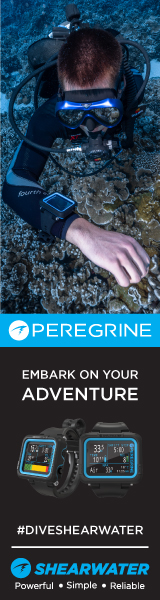drcolyn
Contributor
I recently wanted to see what some of my pictures looks like on actual prints as I found that to be best test for clarity and color.
I took the pics with a Canon G10 in raw and did all adjustments and cropping in Canon DPP before converting it to jpeg. The white balance, crop and lighting looks great in MS office Picture editor so I took it to the nearest K@d&k Express shop (found in almost every mall in South Africa) to have it printed from a memory stick.
The UM pics may have inspired the guy who did the printing but I was disgusted with the result. Firstly their printing package apllied the cropping to the whole image which resulted in 1/3rd of the image not printing.
Secondly the white areas printed very yellow/redish and with the UW WB set om my camera that was not even a problem in the raw version.
I asked the developer what was up and his only advice was to bring the un edited jpeg image to them and then fix it in the shop.
Surely there must be another way of editing at home and printing at the shop?
Attached is an example from MS office picture editor.
The K@d&k website looks friendly but offers no help.
Regards
David
I took the pics with a Canon G10 in raw and did all adjustments and cropping in Canon DPP before converting it to jpeg. The white balance, crop and lighting looks great in MS office Picture editor so I took it to the nearest K@d&k Express shop (found in almost every mall in South Africa) to have it printed from a memory stick.
The UM pics may have inspired the guy who did the printing but I was disgusted with the result. Firstly their printing package apllied the cropping to the whole image which resulted in 1/3rd of the image not printing.
Secondly the white areas printed very yellow/redish and with the UW WB set om my camera that was not even a problem in the raw version.
I asked the developer what was up and his only advice was to bring the un edited jpeg image to them and then fix it in the shop.
Surely there must be another way of editing at home and printing at the shop?
Attached is an example from MS office picture editor.
The K@d&k website looks friendly but offers no help.
Regards
David