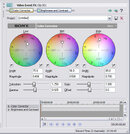Nitrox has given some good tips. I'll just add to that and offer some additional comments on filters, etc.
First, color correction filters do optically what white balance (during shooting) and color correction (in post) do digitally. They shift hues, they don't create or show color. At depth (more than 15 feet or so in sunlight), the water has filtered out some color already. The reds and yellows in the white sunlight are no longer present in their original intensity, so they aren't there to be reflected by that red coral...that's why it looks more grey (with maybe a little red). A filter, white balance, or color correction will not fix this...only video lighting will at the time you shoot (this is what DrBill is refering to with the Macro with lighting vs. wide shots...the latter is difficult to impossible to light). So...some of this color is gone...not matter what, and the only way to brin it back is to "paint" your video in post...a difficult, painstaking special effect (not many would do this unless being paid to do it), and still not true to life...just true to your vision.
Also, many who are somewhat knowledgable about videography, but not so much about underwater videography, will balk at using filters to correct color...because electronic video capture (unlike film) can be white balanced, which negates any color filters that may be attached. This is true...but underwater, the colors can be so shifted (more so than from, say flourescent lights) that it can tax some white balance systems on cameras. For that purpose, using an optical filter to shift some of colors back toward white lighting conditions can "assist" the white balance system of a camera. Ideally, you would have access to be able to white balance at depth...but this is not always possible, as in your case (and mine).
So, as long as you understand the difference between what lights (or a shallow depth in sunlight) do, and what a color filter/white balance do, then you can have educated expectations of what you can achieve in post production. You did not say which version of Vegas you have access to, but if it is Vegas 7 (or 6), this is the professional edition and has all of the tools you need. I think a subset of these tools, including some of the color correction features, are in what is called Vegas Movie Studio+DVD Platinum edition...which is the consumer version (and much cheaper version) of Vegas. There is a lower end edition of Vegas Movie Studio (non-platinum) that doesn't support HD, does not have any color correction, I don't think, etc., and probably won't do what you need it to do.
That said, Nitroxinator is correct in that the "white balance in post" tool most used in Vegas is the color corrector plug-in for video FX, of which he has a screenshot. I've been using the professional version of Vegas for video editing for some years (before sony owned it), so hopefully I can fill in the blanks a little here. Disclaimer: I ONLY know Vegas, I don't know how much of this applies to the consumer oriented Vegas Movie Studio Platinum or how many of these features and concepts they've left out of that version.
Vegas uses what are called Effects Chains that you can string together, in any order, and apply to either the Video or the Audio. Vegas supports 4 different chains, which apply to a different context, of the video that you are editing. There is a chain for each event (called the EventFX), there is a chaing for each track (called TrackFX), and theire is a chain for the complete output (called the Video Output FX). There is one more, called MediaFX, that allows you to apply effects to the original media (as apposed to a subset of the media contained in an event). So, if all of your footage is relatively similar, you could apply your color correction to an entire track using TrackFX, or even to the entire program (using Video Output FX), but this would color corect even your titles, etc., so this is rarely used for color correction. For most control, though, you would use EventFX to color correct each event. This takes a little more time, but then you get each event correct. Also, you can save the settings from a color correction session into custom presets so it is extremely easy to apply to the other events as at least a starting point.
Now, you can get even more granular than that by keyframing your effects as well (on any of these chains), which basically means adding keyframes at certain points in the video where changes should occur to the effects, and then applying transitions to those effects (immediate change, gradual change, etc.). This is more advance, and time consuming, but can really dial in your effects, including color correction.
Okay, so on to actually using the color corrector wheel. BTW, using the Vectorscopes in Vegas can help with this process to see the changes your are making, but just previewing them in the preview window is fine most of the time. I'm pretty sure the scopes are only available in the full version of Vegas, and wouldn't exist in Vegas Movie Studio or VMS Platinum. After you add the Color Corrector plugin to whichever chain you are manipulating, go into the settings for the chain link. You will see something similar to the screenshot that Nitrox posted. The easiest way to do this would be to have a shot of a white balance card, or something similar that you make up and maybe put on a slate or something. Shoot your white balance card, that ideally would have a white portion, a neutral grey portion, and a black portion, before each new "scene" while underwater (i.e. whenever you would have white balanced if you had that option). This gives you a basis to work from, and if you only want to balance as well as white balancing on site, you would only need to do this at each point you shot this slate or card. But, even with white balanced footage, most would "fine tune" color correction even more.
So...this is how easy this is with Vegas. Get to a frame of your shot of the card, and use the three complementary color eyedropper tools (one for each wheel: low, medium, and high tones) and click on the three netrual color areas of your chart respectively. One click on the black (for low), one click on the gray (for mid), and one click on the white (for high). The color points on the wheels will automatically change to the complimentary hue for each of these areas and you'll notice that the video magically just got white balanced (color corrected).
Since I know you don't have these card shots for your existing footage, you can still use this shortcut to some extent, by finding parts of your video that you know should have been black, should have been white, and should have been somewhat neutral gray, and using the droppers on those spots. Remember, the complimentary color eyedropper tool is the one with the minus sign, not the plus sign (which is the adjustment color eyedropper tool). These do very different (opposite, acutally) things. Read the online help file for more information on this, and I'll include a quick explaination of how this works in a following post for people like me that just have to know what is going on.
One last thing...you can forego the eyedropper tools, and manually adjust the hues to add for each brightness section of the video, and just eyeball where it should be...but this is less accurate and more time consuming. Either way, you'll get pretty good at this. And don't let anyone tell you that you can't get good video without a white balance control. I shoot with an HC1, which would require touch screen access to white balance, so I can't white balance at depth either (their are a few housing that do this...but I don't have one). I've shot very little video with this cam underwater, but the same problems exist topside, too. I color correct virtually all of my footage, even with proper white balance, just to fine tune, fix problems with lighting conditions changed slightly (happens all the time with handheld shots...or shots over time as the sun is going down, etc.). Color correction is an important part of post production...the changes just happen to be more pronounced when shooting underwater.
I would also suggest using a filter on your camera to assist in adding hues toward the red part of the spectrum optically, so color correction doesn't have to be so dramatic. The downside of this is that you are letting less light in, slightly.
Good luck...let's see that footage soon.
Bill~