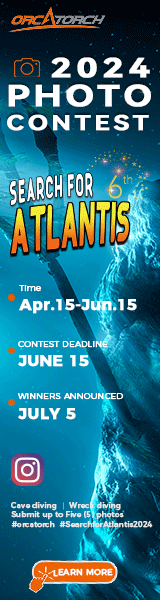reebok
Contributor
Hello,
I had the green auto-wb issue during my first trip with the gopro. it was shot in 1080/30 with a hero3 white (I actually have a silver now and plan on using PT/cam raw in the future). but for now, is there a way to fix this color? if I move the WB sliders in cineform it makes it slightly better. I currently have premiere elements 11 and sony movie studio platinum trials installed. thanks.
GOPR0017 - YouTube
(the video is currently being uploaded but I have to leave so I am pre-posting it).
edit: the video is now available.
I had the green auto-wb issue during my first trip with the gopro. it was shot in 1080/30 with a hero3 white (I actually have a silver now and plan on using PT/cam raw in the future). but for now, is there a way to fix this color? if I move the WB sliders in cineform it makes it slightly better. I currently have premiere elements 11 and sony movie studio platinum trials installed. thanks.
GOPR0017 - YouTube
(the video is currently being uploaded but I have to leave so I am pre-posting it).
edit: the video is now available.
Last edited: