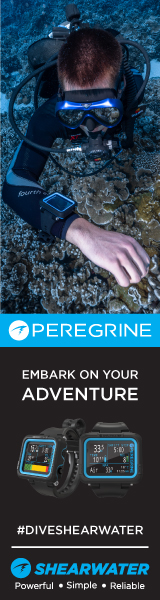Arneu
Registered
- Messages
- 33
- Reaction score
- 6
- # of dives
- 200 - 499
You don't really need the filters if you're willing to do some post processing. I use a GoPro 11 and decided that I did not want to carry 3 filters, one for each depth. Also, I've seen enough of ruined footage because the filter wasn't right for depth/environment.
I shoot without lights with the following settings:
- Linear lens
- Hypersmooth On
- 10-bit
- Bitrate High
- EV Comp -0.5 (Still experimenting here)
- White balance: Native
- ISO: 100 - 400
- Sharpness low
- Color flat.
Interesting settings, several quite similar to me, some different. I get that white balance native would be more uniform starting point for post-correction, but don't you risk losing some of the colour information in the file (potentially sometimes little to no information in some of the colour channels to boost/correct) vs a warmer white balance setting which has similar effect to using a filter (eg camera correcting what it captures)?
Also, if I understand your movie description you have done post-processing stabilization, any reason why you don't do Hypersmooth Boost on the GoPro?
Then I fix the colors using daVinci resolve which is free.
I'm just starting to learn daVinci, having used other software before. I found some tutorials but if you have recommendations to any that were particularly helpful to you for UW colour correction it would be appreciated.
Here's an example before and after:
Or even another example:
So even with my amateurish crappy skills the end result is quite good.
The only issue you'll have while color correcting in software is that if someone or you shines a light on your object that part of the image will be saturated with red. Luckily this can also be fixed by applying masks to specific ranges of color, luminance and saturation in order to further correct those over saturated bits. (this is "advanced" usage and it will take more time to master).
Nice! Thanks for sharing