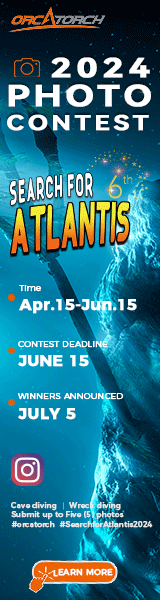Here's an image I took earlier this week:

I'd like to remove the blue cast, get the colors to pop. I have both Photoshop (through work) and Lightroom (home PC that I'm more proficient at). Any suggested for getting the actual color like I had good strobes?
I'd like to remove the blue cast, get the colors to pop. I have both Photoshop (through work) and Lightroom (home PC that I'm more proficient at). Any suggested for getting the actual color like I had good strobes?