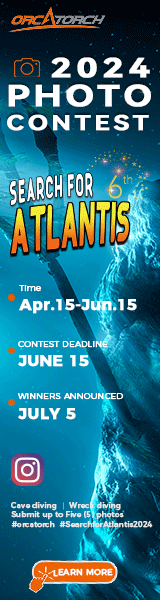alijtaylor
Contributor
H2Andy:oh, pretty, lisa
i like the little guy... he looks like a thug just hanging there
Yeah, now that I can see his eye I like him too and won't try to take him out. Lisa where do you find the colour cast tool in Elements 2? I really like what you have done.
Alison