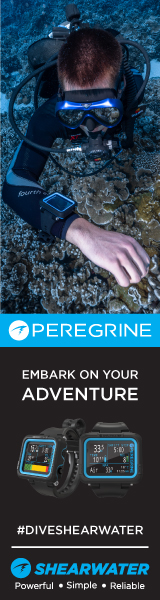Go, Girl...see the post where you did the colouring in thing with the eel!!!justleesa:You did something cool with your pictures and everybody else wants to know how to do it? Post your step by step here:
- Home
- Forums
- Diving Activities & Specialties
- Underwater Photography
- Tips & Techniques
- Digital Darkroom
You are using an out of date browser. It may not display this or other websites correctly.
You should upgrade or use an alternative browser.
You should upgrade or use an alternative browser.
Lessons to be learned - coloring in
- Thread starter alcina
- Start date
Please register or login
Welcome to ScubaBoard, the world's largest scuba diving community. Registration is not required to read the forums, but we encourage you to join. Joining has its benefits and enables you to participate in the discussions.
Benefits of registering include
- Ability to post and comment on topics and discussions.
- A Free photo gallery to share your dive photos with the world.
- You can make this box go away
- Messages
- 16,091
- Reaction score
- 24
- # of dives
YUPalcina:Go, Girl...see the post where you did the colouring in thing with the eel!!!
justleesa:YUP....working on it now

Thanks!
- Messages
- 16,091
- Reaction score
- 24
- # of dives
This seems to look the best with wreck shots....but who knows If you have the "Right" picture I'm sure it will work with every thing.
Here we have the original picture. This dive site is called "Wings" and is a stop on the Atlantis sub tour. We can only go there when there is no current which doesn't happen often.

Next I go to the tool bar enhance>adjust color>remove color
and remove the color from the picture:

Then use the enhance>adjust color>color variations options and add the desired amount of blue

Here we have the original picture. This dive site is called "Wings" and is a stop on the Atlantis sub tour. We can only go there when there is no current which doesn't happen often.

Next I go to the tool bar enhance>adjust color>remove color
and remove the color from the picture:

Then use the enhance>adjust color>color variations options and add the desired amount of blue

- Messages
- 16,091
- Reaction score
- 24
- # of dives
Depending on what you want to color back in you have two options. 1) would be to use the magnet tool and select what you are going to color

and then, depending on the size of what ever it was you selected, you can either use the enhance>adjust color>remove color option and color it in using the paint brush or for smaller things, as in this example, just over color the area. Now the Opacity is set to about 25% or below. The smaller the paint brush, the lower the level. Also you will want to use the brush with the soft edges, not the hard ones.

2) Now if you are painting little things like this you can enlarge the picture to about 300% and free hand paint what ever you want to paint.

Now to finish the picture up you enhance the contrast, brightness and need be play with the sharpness a bit and Wah - La!

A couple a more things said.
If you want to color in a large area, use a LARGE brush. If you have to go over an area twice it will look streaky.
I know it's alot of work with the magnet tool, but in some pictures - like my vintage ones - the edges between my skin and whatever is next to it would not be as clean if I didn't use the tool.
So I hope you can follow this and if you have any questions, just ask.
Aloha,
Lisa

and then, depending on the size of what ever it was you selected, you can either use the enhance>adjust color>remove color option and color it in using the paint brush or for smaller things, as in this example, just over color the area. Now the Opacity is set to about 25% or below. The smaller the paint brush, the lower the level. Also you will want to use the brush with the soft edges, not the hard ones.

2) Now if you are painting little things like this you can enlarge the picture to about 300% and free hand paint what ever you want to paint.

Now to finish the picture up you enhance the contrast, brightness and need be play with the sharpness a bit and Wah - La!

A couple a more things said.
If you want to color in a large area, use a LARGE brush. If you have to go over an area twice it will look streaky.
I know it's alot of work with the magnet tool, but in some pictures - like my vintage ones - the edges between my skin and whatever is next to it would not be as clean if I didn't use the tool.
So I hope you can follow this and if you have any questions, just ask.
Aloha,
Lisa
After you selected your fish with the magnet tool, what menu did you find the enhance, adjust, remove color option? I'm using PS7, I didn't reload my Elements, and I'm not really familiar with it yet but maybe it'll be near the same spot!
Guess I could always reload Elements, huh?
Guess I could always reload Elements, huh?
- Messages
- 16,091
- Reaction score
- 24
- # of dives
if you look on the top bar it says enhance, opening that you will find the adjust color> remove color....the same way that you turned the picture into a black and white in the first place...you can also get something simular but bringing the saturation WAY down. You might then have to play with the contrast a bit more.
I don't have that option on the top tool bar. I'll keep looking but may just re-load Elements. 
Yeah, I have the saturation thing. I just need to find time to get in there and play around to find stuff. I haven't used PS7 enough to be comfortable with it...not like I was with Elements.
Similar threads
- Replies
- 20
- Views
- 886
- Replies
- 19
- Views
- 2,337
- Replies
- 44
- Views
- 4,253
- Replies
- 12
- Views
- 926
- Home
- Forums
- Diving Activities & Specialties
- Underwater Photography
- Tips & Techniques
- Digital Darkroom