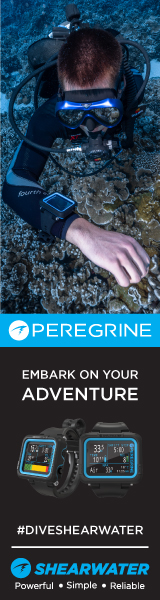Hi Mel:
I have some actions posted in the Articles section with download instructions. They include the Mandrake method Howard mentions. Try the Auto History Snaps. It goes though a number of automatic color correction routines and makes snapshots of each in the History Palette. You can then click and compare and use the best as a starting point for other adjustements. Manual adjustments can work better cause you can customize them to the image, but there is nothing wrong with letting the machine do some work.
I know you decided to keep the seal, but if you wanted to separate the seal from the background then make two new layers (ctrl J....twice) and call the top layer seal and the bottom layer "seal background". You can then make a mask which shows only the seal in the top layer which you can adjust separte from the seal background layer. You can find an old tutorial HERE .
Let me know if I can be of any help.
---Bob
I have some actions posted in the Articles section with download instructions. They include the Mandrake method Howard mentions. Try the Auto History Snaps. It goes though a number of automatic color correction routines and makes snapshots of each in the History Palette. You can then click and compare and use the best as a starting point for other adjustements. Manual adjustments can work better cause you can customize them to the image, but there is nothing wrong with letting the machine do some work.
I know you decided to keep the seal, but if you wanted to separate the seal from the background then make two new layers (ctrl J....twice) and call the top layer seal and the bottom layer "seal background". You can then make a mask which shows only the seal in the top layer which you can adjust separte from the seal background layer. You can find an old tutorial HERE .
Let me know if I can be of any help.
---Bob