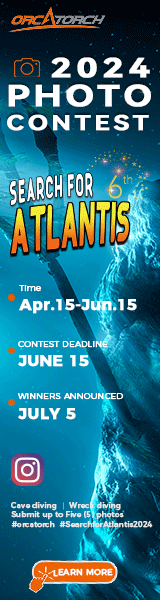Recently was given a brief "how to" for auto correction... I have been fiddling with the settings individually and never tried the "auto" options.. go figure..
Here are examples of before and after.... Next question..
Why is the "fixed" photo much larger in size?
Thanks for the feedback / comments.
Here are examples of before and after.... Next question..
Why is the "fixed" photo much larger in size?
Thanks for the feedback / comments.