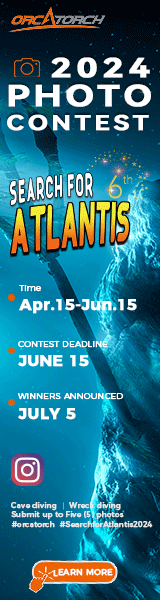Mike:
I would take your "out of the camera" shots over my digital reworks any day of the week! To answer your specific question, I do not use the magnetic lasso tool for selections in most UW photos. Because water is a natural diffuser, you rarely have sharp edges the lasso tool will pick up accurately regardless of the edge contrast or frequency setting for the tool. This gives you that crappy cut out (or halo) look you don't like.
My favorite method is to work each portion of the picture in a different layer (or layer set) and use a mask to allow that portion of the picture to shine through to the visible image. If I want to adjust the mask I can do so by painting in it (black to block and white to highlight -ie let the image show). If my selection is crappy I can fix it in the layer mask.
I like the quickmask tool which can be converted to a selection and used to generate the basic mask. I find I have more control painting my selection (but that is just me).
You can lasso the subject if you want, convert the selection to a mask in quickmask mode, and do some fine touches by painting. You can then reconvert the mask to a selection by clicking the other quickmask button.
Give me a little time and I will work up some screen shots to illustrate.
Bob