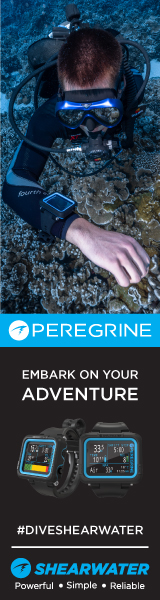xaveri
Registered
- Messages
- 46
- Reaction score
- 0
- # of dives
- 25 - 49
Using CHDK on a 8 GB SD Card
First and foremost I must say that I'm not responsible for any damages caused to any SD card or camera as a result of this process. Do it at your own risk. I have done this many times with no problems to my SD card or camera so the process as far as I know is safe and it works.
Before you try to set up an SD card larger than 4 GB, be sure to load CHDK on an SD Card that is 4 GB or smaller so that you understand the basics. I will not explain the process of loading CHDK into a card, just the process of preparing a larger card to work properly. After the card is ready, you still have to undestand how CHDK works, how to copy it to your card and how to load it in your Canon. There are some tutorials on the Internets that teach you how to do this.
Here is one:
CHDK for Dummies - CHDK Wiki
Ok, now lets get into it...
First you may ask yourself, Why should I use an SD card larger than 4GB?
Good question. The answer is it all depends of just how many pictures you take in a day of diving. If you are using RAW, and your are diving a couple of dives and you dont want to open your housing to switch cards, then this may be a good option. In the end if a 4 GB card is enough for you then there is no sense in doing this. If you need a larger card, you must understand that there are some drawbacks.
Pros
1. larger SD card loaded with CHDK and all the goodies that provides.
Cons
1. Setting up the SC card is a bit more complicated but not much.
2. Once you configure the card to be used in the camera, you have to revert it to use it in the PC. It's rather easy, but you need to have with you a free program called StereoData to make the switch whenever you use the card in a PC. (more on that later)
-----------
I'm going to start with a small explanation about card partitions so if you are versed in this you can skip to the next paragraph. SD Cards work similar to the hard disk on your computer. They have things like disk partitions and boot sectors. Disk partitions have to be formated to one of several partition methods such as FAT, FAT 16, FAT 32 and NTFS.
Most SD cards that are 4 GB or less can be formated as FAT or FAT 16. SD cards that are larger than 8 GB usually are SDHC cards that need to be formated as FAT 32 to be used.
CHDK was created to run on FAT partitions and SD cards that are higher than 4 GB run on FAT32 partitions. So if you setup your 8 GB SD card to use CHDK the same way a with the 4 GB or lower, it will not load. In order to use CHDK, you need to fool the camera by creating 2 partitions in your SD Card. One will be a FAT partition and the other one will be FAT 32. CHDK will be installed into the FAT partition and your photos will be stored into the FAT 32 partition.
To do this, you need a very special free program called StereoData Maker. This piece of software will create the partitions you need in order to be able to load CHDK. The nice thing is that once the camera loads, it will load on the FAT partition but it will store the photos in the FAT 32 partition. Brilliant right?!
Download StereoData Maker here:
http://stereo.jpn.org/eng/sdm/file/common_files.zip
More information about StereoData Maker here:
StereoData Maker

Download StereoData Maker and extract it into a folder of your choosing. You don't have to install it.
-----------
Here's the process on how to set up the card. Be sure to read and understand every step before you take it:
1. Backup any data inside the SD card and Format it using windows. Just right click on it in file explorer, choose Format, be sure it's in FAT 32 and click Format.
2. Now open StereoData Maker ( sdminste.exe ).
3. StereoData Maker should recognize the SD card, if not, select the proper drive letter [1]. Under partition [4], it should show you 1 partition, Type FAT32.
4. Create 2 partitions: Click the "Create Partition" button [5], then Click (NO) to create 2 Partitions. ( If you click (YES) it will create 1 partition and (CANCEL) will cancel the process ). A warning window will ask you to remove the card and insert it again. Click Ok.
5. Remove the SD card and insert it again. StereoData Maker should recognize it and now you will see under the partition section that you have 2 partitions. The FAT partition is 2 MB and the FAT 32 is the rest of your card.
On top the window, you will see just below the drive letter [2] that says "...(FAT 12)(Card is probably not bootable)".
6. Click on "Make Bootable Disk"
On top the window, you will see just below the drive letter [2] that says "...(FAT 12)(Bootable Card !!!)".
The partition is now ready for CHDK.
Follow the instructions here on how to set up CHDK in that partition:
CHDK for Dummies - CHDK Wiki
-----------
As I stated before, now that the SD card is ready, windows has only access to the FAT partition, and your pictures will be saved to the FAT 32 partition. How do I access my pictures? you ask, well you switch partitions.
Switching partitions:
1. Open StereoData Maker ( sdminste.exe ).
2. Insert your SD card and make it's selected in StereoData Maker.
3. Click on Swap Partitions [3]. A warning window will ask you to remove the card and insert it again.
5. Remove the SD card and insert it again.
You now have access to your pictures. Be sure to swap them again before using the card in your camera.
-----------
What happens if you mess up and need to restart the process?
1. Open StereoData Maker ( sdminste.exe ).
2. Insert your SD card and make it's selected in StereoData Maker.
3. Click the "Create Partition" button [5], then Click (YES) to create 1 Partitions. A warning window will ask you to remove the card and insert it again. Click Ok.
4. Remove the SD card and insert it again.
5. Format the card using windows and start the process all over again.
-----------
Hope this works for everyone. Please post any comments, questions or corrections. I'm not an expert so criticism is welcomed as well
Happy hacking!
First and foremost I must say that I'm not responsible for any damages caused to any SD card or camera as a result of this process. Do it at your own risk. I have done this many times with no problems to my SD card or camera so the process as far as I know is safe and it works.
Before you try to set up an SD card larger than 4 GB, be sure to load CHDK on an SD Card that is 4 GB or smaller so that you understand the basics. I will not explain the process of loading CHDK into a card, just the process of preparing a larger card to work properly. After the card is ready, you still have to undestand how CHDK works, how to copy it to your card and how to load it in your Canon. There are some tutorials on the Internets that teach you how to do this.
Here is one:
CHDK for Dummies - CHDK Wiki
Ok, now lets get into it...
First you may ask yourself, Why should I use an SD card larger than 4GB?
Good question. The answer is it all depends of just how many pictures you take in a day of diving. If you are using RAW, and your are diving a couple of dives and you dont want to open your housing to switch cards, then this may be a good option. In the end if a 4 GB card is enough for you then there is no sense in doing this. If you need a larger card, you must understand that there are some drawbacks.
Pros
1. larger SD card loaded with CHDK and all the goodies that provides.
Cons
1. Setting up the SC card is a bit more complicated but not much.
2. Once you configure the card to be used in the camera, you have to revert it to use it in the PC. It's rather easy, but you need to have with you a free program called StereoData to make the switch whenever you use the card in a PC. (more on that later)
-----------
I'm going to start with a small explanation about card partitions so if you are versed in this you can skip to the next paragraph. SD Cards work similar to the hard disk on your computer. They have things like disk partitions and boot sectors. Disk partitions have to be formated to one of several partition methods such as FAT, FAT 16, FAT 32 and NTFS.
Most SD cards that are 4 GB or less can be formated as FAT or FAT 16. SD cards that are larger than 8 GB usually are SDHC cards that need to be formated as FAT 32 to be used.
CHDK was created to run on FAT partitions and SD cards that are higher than 4 GB run on FAT32 partitions. So if you setup your 8 GB SD card to use CHDK the same way a with the 4 GB or lower, it will not load. In order to use CHDK, you need to fool the camera by creating 2 partitions in your SD Card. One will be a FAT partition and the other one will be FAT 32. CHDK will be installed into the FAT partition and your photos will be stored into the FAT 32 partition.
To do this, you need a very special free program called StereoData Maker. This piece of software will create the partitions you need in order to be able to load CHDK. The nice thing is that once the camera loads, it will load on the FAT partition but it will store the photos in the FAT 32 partition. Brilliant right?!
Download StereoData Maker here:
http://stereo.jpn.org/eng/sdm/file/common_files.zip
More information about StereoData Maker here:
StereoData Maker

Download StereoData Maker and extract it into a folder of your choosing. You don't have to install it.
-----------
Here's the process on how to set up the card. Be sure to read and understand every step before you take it:
1. Backup any data inside the SD card and Format it using windows. Just right click on it in file explorer, choose Format, be sure it's in FAT 32 and click Format.
2. Now open StereoData Maker ( sdminste.exe ).
3. StereoData Maker should recognize the SD card, if not, select the proper drive letter [1]. Under partition [4], it should show you 1 partition, Type FAT32.
4. Create 2 partitions: Click the "Create Partition" button [5], then Click (NO) to create 2 Partitions. ( If you click (YES) it will create 1 partition and (CANCEL) will cancel the process ). A warning window will ask you to remove the card and insert it again. Click Ok.
5. Remove the SD card and insert it again. StereoData Maker should recognize it and now you will see under the partition section that you have 2 partitions. The FAT partition is 2 MB and the FAT 32 is the rest of your card.
On top the window, you will see just below the drive letter [2] that says "...(FAT 12)(Card is probably not bootable)".
6. Click on "Make Bootable Disk"
On top the window, you will see just below the drive letter [2] that says "...(FAT 12)(Bootable Card !!!)".
The partition is now ready for CHDK.
Follow the instructions here on how to set up CHDK in that partition:
CHDK for Dummies - CHDK Wiki
-----------
As I stated before, now that the SD card is ready, windows has only access to the FAT partition, and your pictures will be saved to the FAT 32 partition. How do I access my pictures? you ask, well you switch partitions.
Switching partitions:
1. Open StereoData Maker ( sdminste.exe ).
2. Insert your SD card and make it's selected in StereoData Maker.
3. Click on Swap Partitions [3]. A warning window will ask you to remove the card and insert it again.
5. Remove the SD card and insert it again.
You now have access to your pictures. Be sure to swap them again before using the card in your camera.
-----------
What happens if you mess up and need to restart the process?
1. Open StereoData Maker ( sdminste.exe ).
2. Insert your SD card and make it's selected in StereoData Maker.
3. Click the "Create Partition" button [5], then Click (YES) to create 1 Partitions. A warning window will ask you to remove the card and insert it again. Click Ok.
4. Remove the SD card and insert it again.
5. Format the card using windows and start the process all over again.
-----------
Hope this works for everyone. Please post any comments, questions or corrections. I'm not an expert so criticism is welcomed as well
Happy hacking!